Highlighter SDK Credentials
Learn to configure credentials for interacting with Highlighter via the CLI or Python SDK
This guide will help you to configure the credentials needed to interact with Highlighter via the CLI or the Python SDK.
Create an API Token
- Click the user icon on the right of the top ribbon
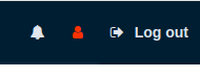
- Click your name at the top of the dropdown
- Scroll to the bottom and click Request Access Token and save it somewhere safe
Option 1: Environment Variables
This is a quick and simple solution if you're only interacting with a single Highlighter account.
export HL_WEB_GRAPHQL_API_TOKEN=###
export HL_WEB_GRAPHQL_ENDPOINT=https://YOUR_HIGHLIGHTER_ACCOUNT.highlighter.ai/graphql
For example
export HL_WEB_GRAPHQL_API_TOKEN=d000d0d0d0d0d0d0d000d0d0d0d0d0d0
export HL_WEB_GRAPHQL_ENDPOINT=https://compuglobalhypermeganet.highlighter.ai/graphql
Option 2: Highlighter Profiles
If you're dealing with multiple Highlighter accounts you can use
a profiles yaml file in at ~/.highlighter-profiles.yaml
# ~/.highlighter-profiles.yaml
compuglobalhypermeganet:
api_token: d000d0d0d0d0d0d0d000d0d0d0d0d0d0
endpoint_url: https://compuglobalhypermeganet.highlighter.ai/graphql
...
You can now use the --profile compuglobalhypermeganet option when using the CLI or
HLClient.from_profile(...) if using the Python SDK